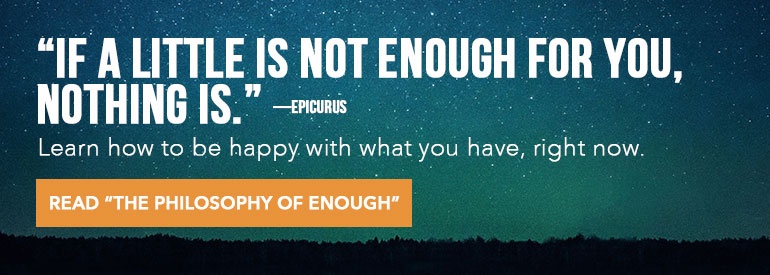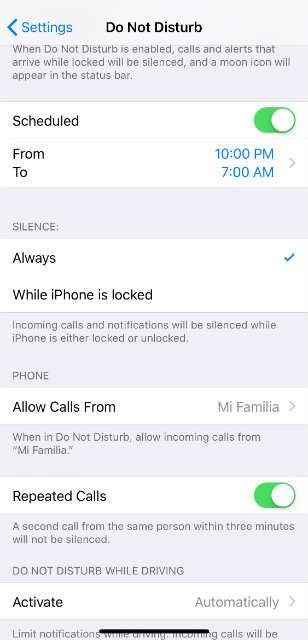Reading Time: 7 minutes
Reading Time: 7 minutesAs a tech writer for more than twenty years, I’ve dedicated a fair amount of my waking hours to extolling the wonders of technology. But for the past few years, I’ve noticed technology taking over my life in ways that were not always healthy. What I found was that becoming more aware and mindful of the ways I used my phone helped me rein in the time wasting and bring back the wonder.
Here are five simple steps that have helped me reduce the time I spend on my phone. I hope they help you, too.
Step 1: Assess Your Usage
The first step is to quantify how much you use your phone every day. Chances are you’ve seriously underestimated the amount of minutes (hours?) you spend with your personal digital rectangle.
Apple just released a new feature that allows you to easily see how much screen time you and your kids put in every day. Until then, you can check the minutes you’ve spent with your apps on your iPhone by tapping through Settings → Battery → Battery Usage. You can see the “Last 24 Hours” or the “Last 7 Days.” The setting defaults to the percent of time you’ve used each app. To see actual times, tap the clock icon.
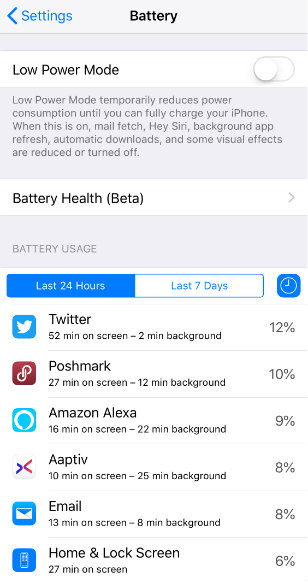
If you want more detailed usage stats, download a free iPhone or iPad app called Moment. It not only shows you how many times you pick up your phone and how much time you spend with it, but you can also set a limit for yourself and Moment will sound an alarm when you’ve surpassed that limit. The Premium version of Moment offers a “bootcamp” that teaches you more ways to use your phone less.
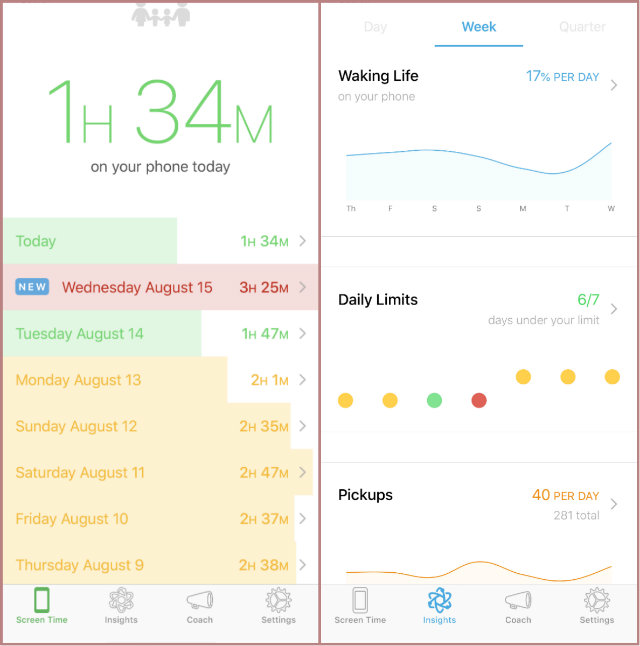
If you use a Google Pixel phone and you’re able to update to the latest operating system (Android 9), you can use a setting called Digital Wellbeing, that’s currently still in beta.
The new built-in tools will display how long you use your phone, how often you unlock it, how many notifications you get, and more. You can also schedule regular “breathers” to remind yourself to take breaks.
Step 2: Manage Your Notifications
Just like the delicious fat and high fructose corn syrup in our foods, notifications are designed to keep us coming back for more — even when we know it might not be good for us. App makers have gotten good at making us think we need to be notified about nearly anything, because they know it means we might spend more time with the app.
And even if you ignore those notifications, they can still do you harm. A study from Florida State says that notifications are distracting and disruptive to whatever we’re doing, even if we ignore them. Just the act of hearing that ping or feeling that vibration in our pocket or on our wrist will pull us from the task at hand and make it harder to focus again.
But there’s a simple solution: when you download a new app, don’t let it automatically notify you of anything. Use the app for a little while first. You can always turn on notifications later if you find you really need them.
- If you have an iPhone and you want to stop the notifications for particular apps, you must do so individually. To do that, go to Settings → Notifications and then spend some time turning off notifications for all apps, except the ones you really need.
- If you use an Android phone, you can turn notifications off in the notification itself, which is a brilliant feature that I hope Apple will incorporate someday.
- If you have an Apple Watch, you’ll want to go into the Apple Watch app on your phone and choose “Watch notifications mirror your iPhone” or, better yet, you might even want fewer notifications on your Apple Watch than your iPhone. And if you don’t find the reminders to breathe or to stand helpful, turn those off.
Pro Tip: You know those red dots on your apps that contain numbers? Those are called Badge Notifications and I turn them off for every app, especially my email app. They’re designed to get your attention whenever you look at your phone. So what if I have 4,394 unread emails? None of them are more important than what I’m doing right now, no matter how that red dot makes me feel.
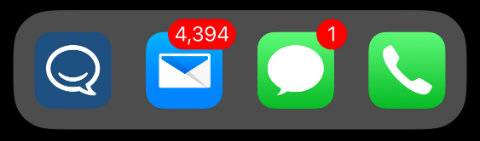
Step 3: Turn on Do Not Disturb
If you really want to spend less time on your phone, you can schedule certain times each day not to be bothered at all. Again, the most recent software update for the iPhone (iOS 12) has made this easier, but if that update didn’t include you, go to Settings → Do Not Disturb and then tap the Scheduled slider to set quiet hours.
I try to stay off my phone an hour before bedtime and an hour before I start my work day. Using the “do not disturb” capabilities insures I can still use my phone during emergencies, but I won’t be bothered by useless notifications that pull me into an app when I should be winding down for the night.
If you’re worried about not getting emergency calls, you can scroll down to PHONE and tap Allow Calls From and choose who you want to get calls from. I made a group that contains my immediate family members, which means my phone will always ring when any of them call. If you’re worried about missing other emergency calls, turn on the Repeated Calls setting. That way if anyone calls you and then calls you again within three minutes, you will hear the second call.
Android Users: Depending on which version of Android you’re using, the Do Not Disturb section also allows you to make a list of emergency callers that can bypass Do Not Disturb. You can customize that list under the “Priority Only allows” menu.
Step 4: Delete Apps That Don’t Serve You
We all have a pretty good idea of what’s good for us and what’s not. Before my first Whole Life Challenge, I removed all of the non-compliant foods in my fridge and pantry. I’m pretty sure I would have been much less successful if I hadn’t. I used to blame myself for not having better will power, but there is truth to that old adage, “Out of sight, out of mind.”
The same goes for apps. If you find yourself wasting time on Facebook, but you don’t feel like you can cut it out of your life completely, then at least delete it from your phone. You can always put it back later.
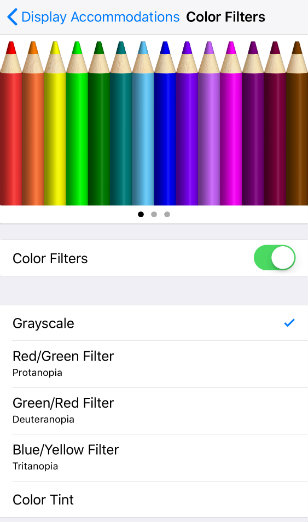 Step 5: Turn the Screen to Black and White
Step 5: Turn the Screen to Black and White
After his TED Talk went viral, former Google Design Ethicist Tristan Harris became known for encouraging people to use their phones more mindfully. One of his tips was to turn your phone from full color to black and white (or grayscale) to make it less stimulating. That way, we’re more likely to use it only for what we need it for and then get on with our lives.
If you have an iPhone, you can turn it to grayscale by going to Settings → General → Accessibility → Display Accommodations → Color Filters. Switch on the Color Filters slider and then select Grayscale.
If you have a Google Pixel running the latest operating system, the new Digital Wellbeing feature will let you set a schedule for your phone to automatically “Wind Down” and turn to grayscale in the evenings.
Reduce Phone Time to Increase Time Well Spent
I love technology — probably more than most people. And I’m guessing that’s why I work so hard to manage its role in my life. Maybe only one of these steps is enough to help you moderate your smartphone use or maybe five is not enough. If you have tips on how you’ve taught yourself to use your phone less, I’d love to hear about them in the comments below.